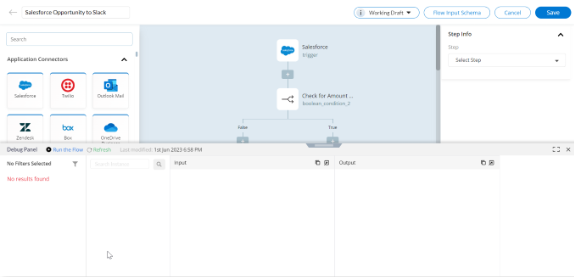Debug a Flow
Once you have created the flows, without leaving the Flow Builder, you can test the flows using the built-in Debug tool. The Debug tool shows a step-by-step breakdown of what actions are used, what variables are being referenced, what calculations are running, etc. This makes it easy to find and fix any errors in your flow before you deploy them. When you debug a flow, you can:
- View the values of variables
- See what calculations are being performed
- Check the results of actions
- Identify errors in your flow
To debug flows
- Open the flow in Visual Flow Builder.
- Click the Debug button.
The Debug Panel will appear below the center pane.
- Click Run the Flow.
The flow will run, and the Debug Details panel will show you what is happening at each step.
- Click on test result to expand the Debug Panel.
In the Debug Panel you can do the following:
- Use Filters
- Search Instance
- Input and Output – users can view the input and output of each step of the flow
- To test the flow with test values, click Run the Flow.
- In the Test Input dialog, enter the Input Variables in the fields to test the flow and click Test.
- Click Cancel to return to the Flow Builder.
Tips for using the debug:
- You can use the debug to test your flow with different data values. This can help you to make sure that your flow works correctly for all possible scenarios.
- You can use the debug tool to trace the execution of your flow. This can help you to understand how your flow works and to identify any bottlenecks or performance issues.
 Table of Contents
Table of Contents